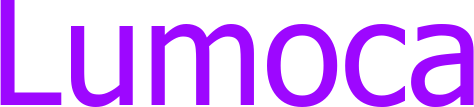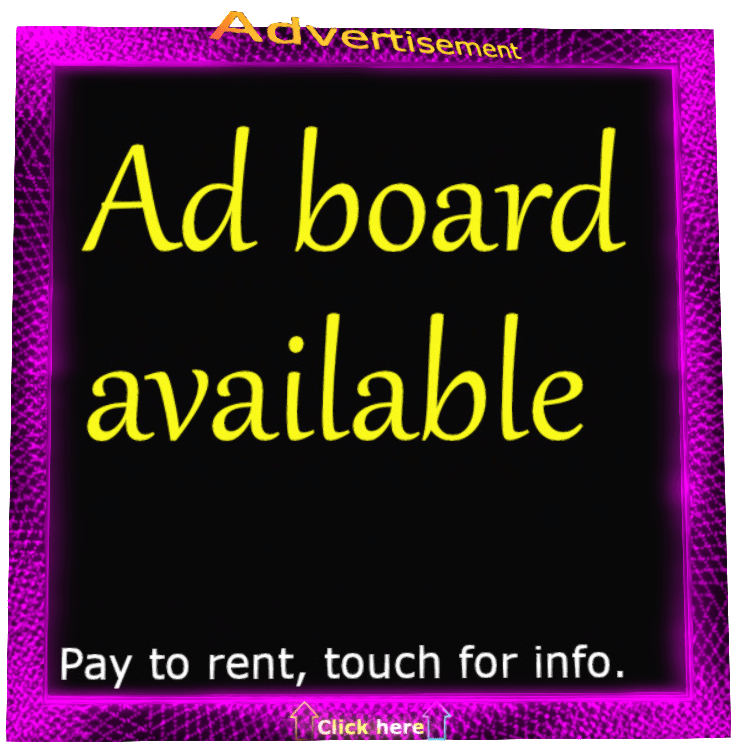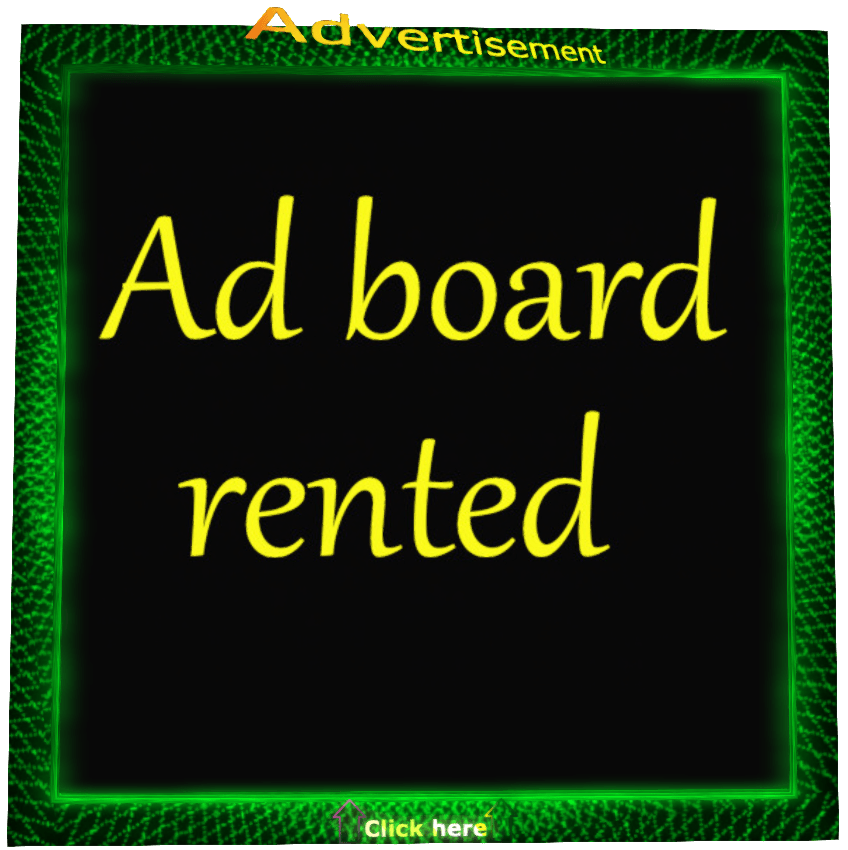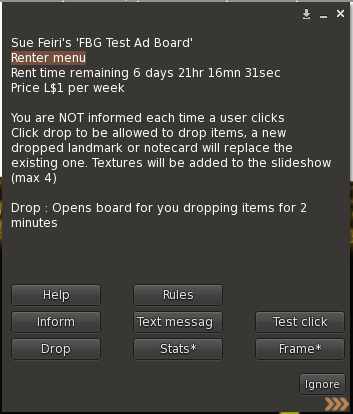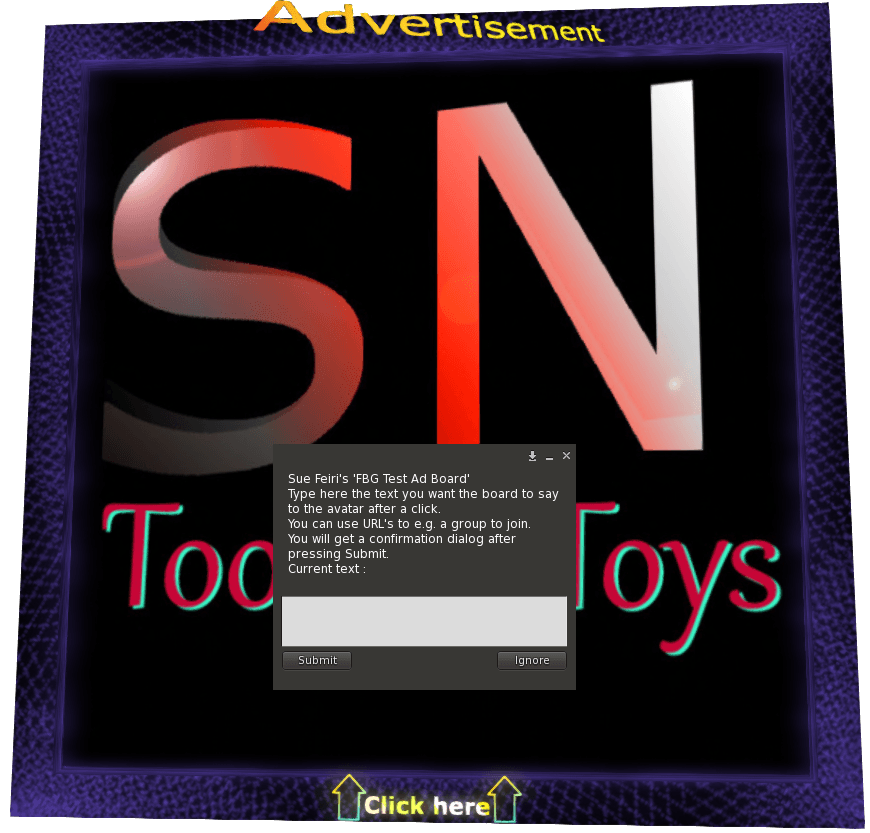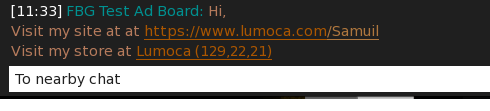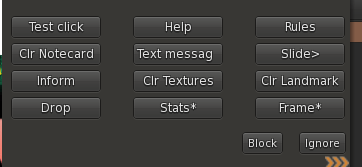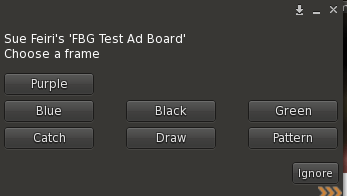SN Ad board - Renter manual
You see an available ad board you would like to rent? Click it!
After you click, the board will tell you what it costs and if there are special rules defined by its owner.
You want to rent it? Pay
the board and it is yours! You can start with paying the lowest amount, you can at any given moment pay more to increase your rental period.
Below you can read all what you can do with the board and how you can do it, but most might be pretty clear out of itself.
After you paid it, the ad board is no longer available. It is rented, by you.
Until your rent period expires, you have control over this board. You start with an empty board that shows it is rented.
You can let this board:
* Show textures you drop on it
* Give out landmarks to those who click
* Give out notecards to those who click
* Send an advanced message to those who click
* Give you stats and names of people clicked
* Send you a message when a click occured
You might want to start prepared, having the textures, landmark and notecard ready in your inventory, then you have this board up and running with your ads within a minute.
Click the board and you get the renter menu. It shows some information as how long your rent remains and what it costs. Below you see the buttons you can use.
On a new rented board not all buttons are shown, as they only show when they can do something meaningful. "Clear textures" or so is not meaningful until you have some textures dropped in the board.
Just click the board every time you need the menu. Other residents who click the board won't get a menu, they'll receive your advertisement info. You can use the button Test click
in the menu to see how that looks like.
The button Help
brings you to this webpage and the button Rules
is there in case you want to reread the rules the owner of the board put.
Let's put textures and stuff into the board. Clicking the Drop
button opens the board for accepting items from you, for 2 minutes. Be aware it accepts items from anyone during those 2 minutes. If someone tries to be funny, no worries, you can remove or overwrite their stuff.
Now select the item (landmark, texture or notecard) in your inventory, hold the CTRL key pressed and move the mouse over the board. A frame around the board turns red...now release your mouse and the item is dropped.
Dropping a new notecard or landmark when there was already one in, will replace the existing one. With textures things work a bit more fuzzy, as you can have upto 4 textures uploaded. If defined so by the owner, the board will cycle through those textures, every time displaying a different one.
You might not need the full 2 minutes. During this period the Drop
button is renamed in Stop drop. Click it to stop the board from accepting items. Now it is safely locked. You can always use the Drop
button to open it again.
You now have the textures, landmark and/or notecard in. Anyone clicking the board will receive the landmark and/or notecard.
Always use the Test click
button in your menu to check if you actually will receive the notecard and/or landmark. It only works when the notecard and/or landmark have next owner permission to copy and transfer. Test. Test to see what is coming. Always Test!
You can on forehand check and if needed adjust permissions in your inventory, right click it, choose properties and then at the next owner permissions
make sure "Copy" and "Transfer" are checked. Still, you should test, a mistake in this and you pay rent for a useless board!!
The board can also send everyone who clicks it a text message. For that, click the Text message
button.
You will see a dialog where you can enter your message, and it is set.
Note that you can use URL's in your message. Here an example:
Hi,
Visit my site at at https://www.lumoca.com/Samuil
Visit my store at http://maps.secondlife.com/secondlife/Lumoca/129/22/21
The person who clicks the board will now see:
Do not underestimate the use you can have of this chat message. You can provide links to join your group, visit your location in world, your Youtube page and so on. The text can encourage the player to get into action and visit you or join or subscribe. Notecards might never be opened, landmarks never visited, but here you do have an extra shot at getting someones attention and put them to action.
Use it!
With the ad board fully loaded, you see more options in the menu.
Slide>
In case there are multiple textures: Select the next one.
Clr Textures
Remove all textures you placed in the board, so you can put new ones.
Clr Landmark, Clr Notecard
You can also remove the landmark and notecard. Replacing these can also be done by simply dropping another one, but who knows, you might want to clear one of both: No longer giving a notecard.
When your board is running for a while, you might be curious about its clicks. Click the Stats*
button to get the stats menu. Here you can click Stats
and you get the total number of clicks plus the names of the last 25 avatars who clicked the board shown in local chat. (Only you will see it)
Click Clr Stats
to reset the counting. It will start with 0 clicks again.
A word about interpreting stats:
The board reports to you the valid clicks.These are all clicks from residents being not you or the owner of the board who clicked the board and are not in the list of 25 residents who clicked the board most recent. For all sorts of reasons someone could click a board multiple times or rather frequent over a day. Most of these clicks are filtered out this way, giving you a much more reliable number. This number is a whole lot lower than it would be at boards that simply count clicks.
The frame....
There is a frame around the ad board. You can determine how this frame looks like by clicking the Frame*
button. Choose one of the 7 predefined frames, and a few seconds later the frame will adjust itself.
The frames Catch, Draw and Pattern are having moving color changing graphics. This is done for a very good reason. Human attention is naturally drawn to things moving. Our eyes stop, to see what is that.
And isn't that what we want? Eyes to stop at your ad board to see what is that. The three moving frame definitions are designed to maximize that effect. It doesn't do wonders, but it helps!